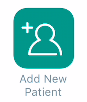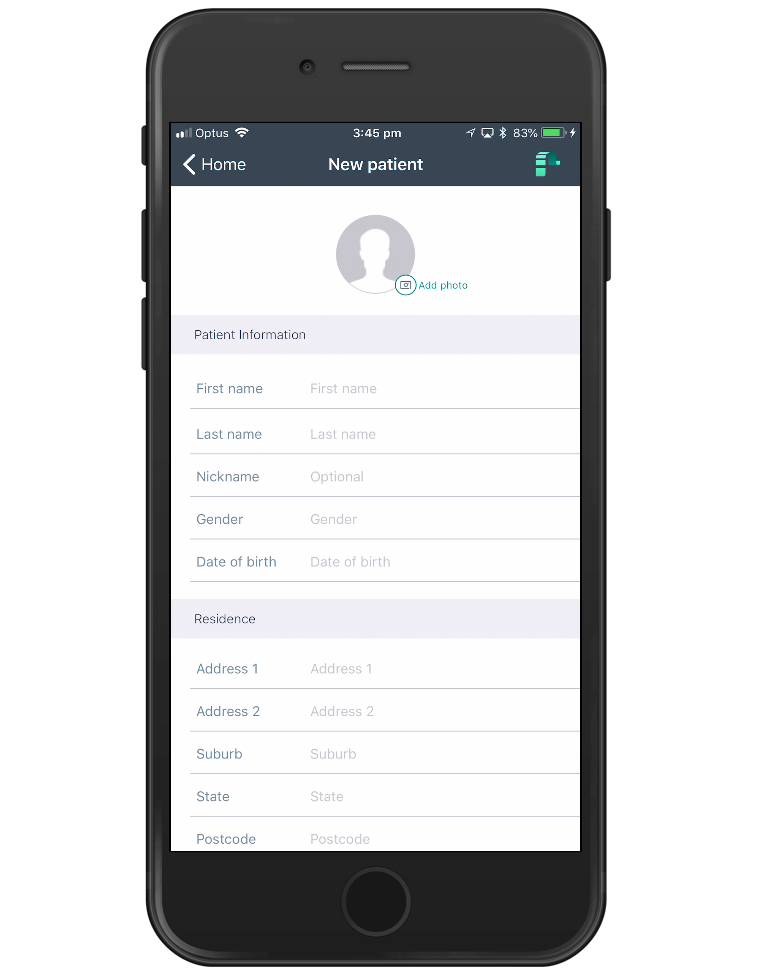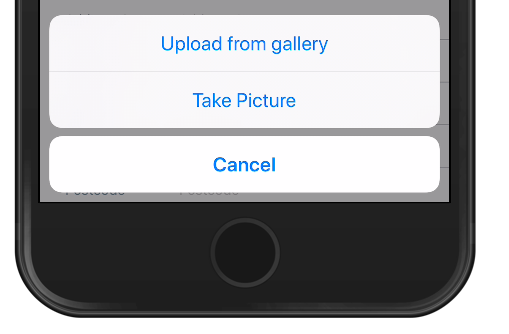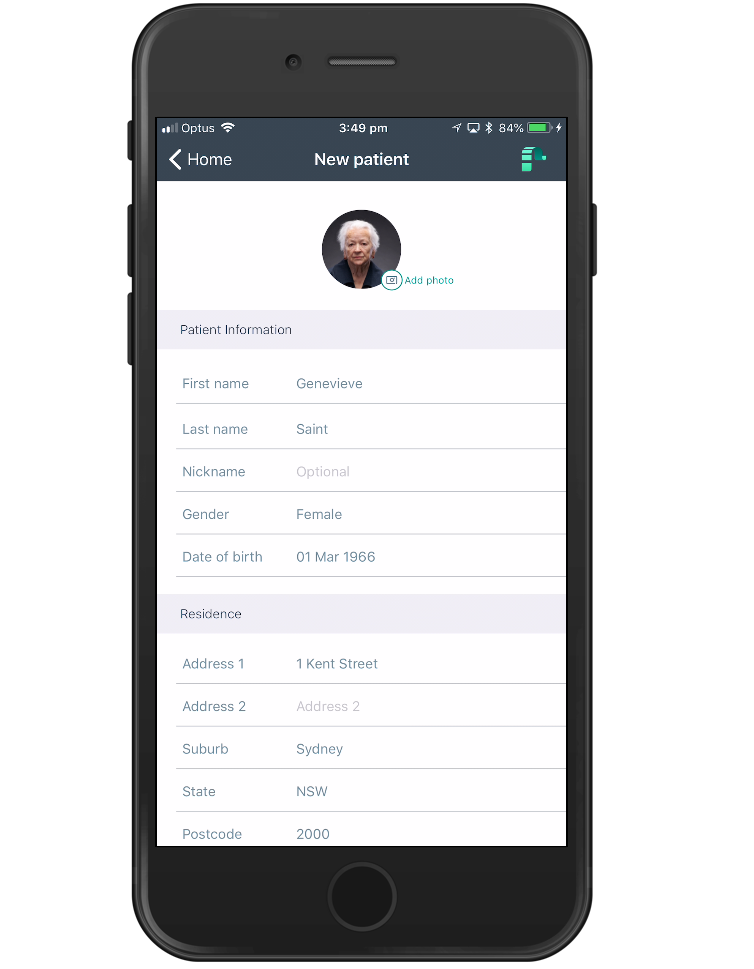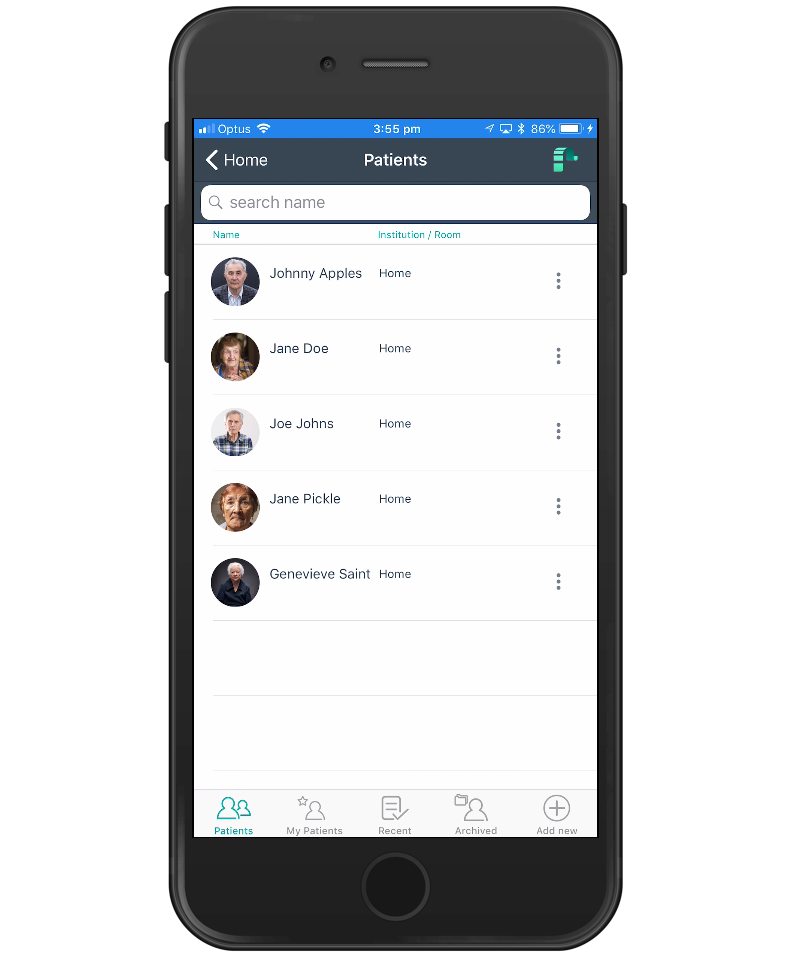Adding a Patient
Add a new patient by clicking on ‘Add New Patient’ on the PainChek dashboard. You will be asked to set up a new patient profile. You can add a photo to make identification easier as well as personal information such as First Name, Last Name, Nickname and Date of Birth. Complementary information such as Institution Name, Room and Bed Numbers can also be added and saved.
1. Tap Add new Patient (Client or Resident) button on your Dashboard
2. To add a photo tap Add photo on the profile circle above the form
3. Choose one of the options available: Take Picture with your camera phone, or Upload from gallery. If you choose the second option browse to the photo you want to use and select it. The photo will appear on the profile
4. Fill in all fields in the form (First Name, Last name, Nickname, Gender, Date of birth (dd/mm/yyyy) and Residence (home or institution)
5. Press SAVE. You can now find the new profile saved on Patients (Residents or Clients) section on your Dashboard
6. If you do not want to create the profile, click on CANCEL instead of SAVE. You will lose all the information previously entered