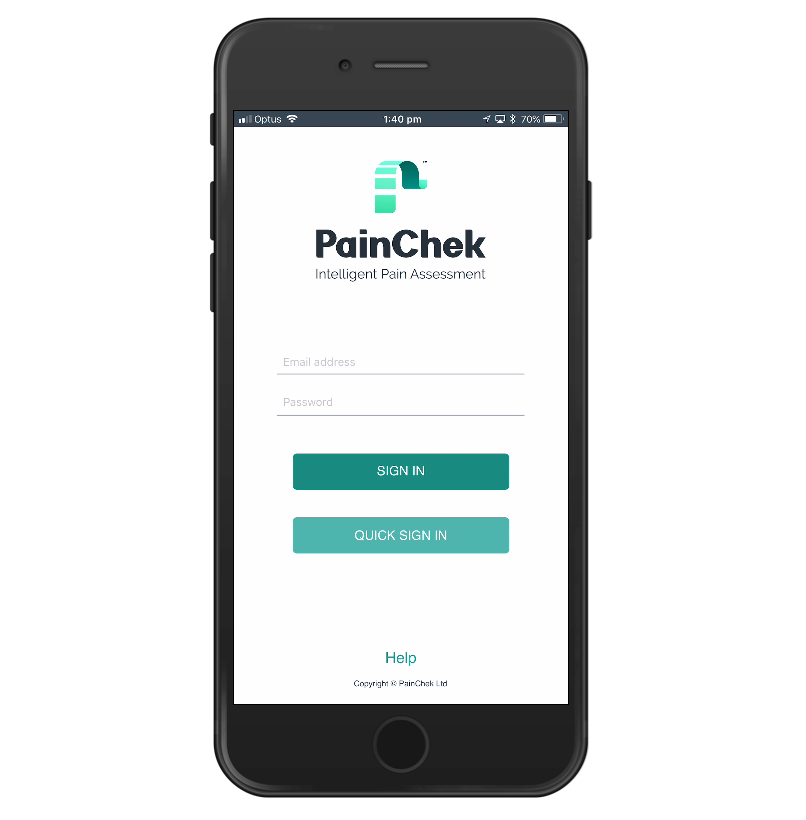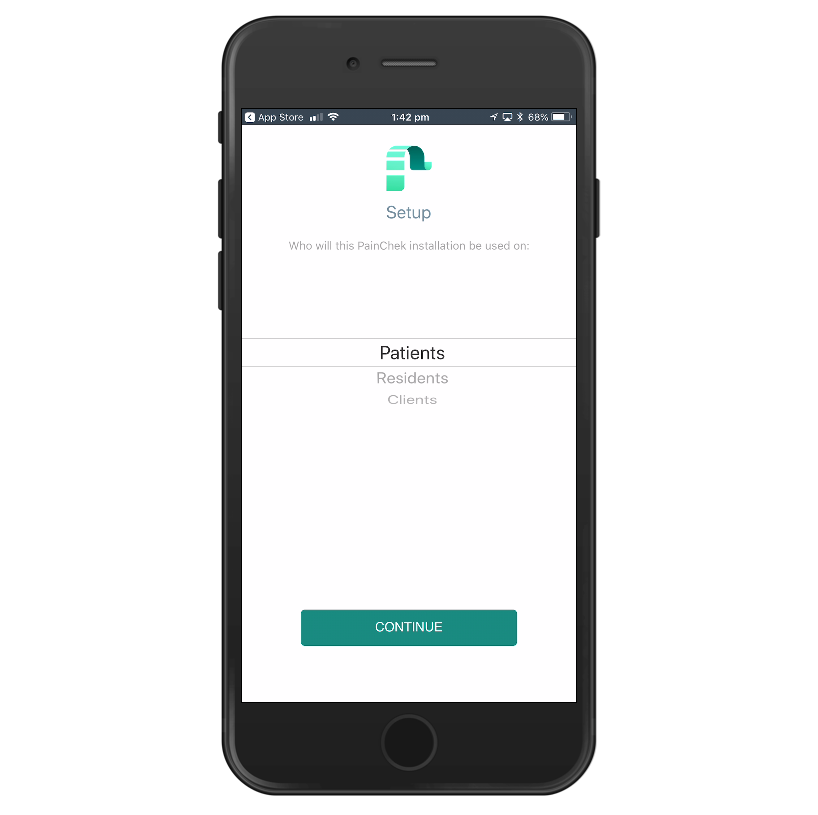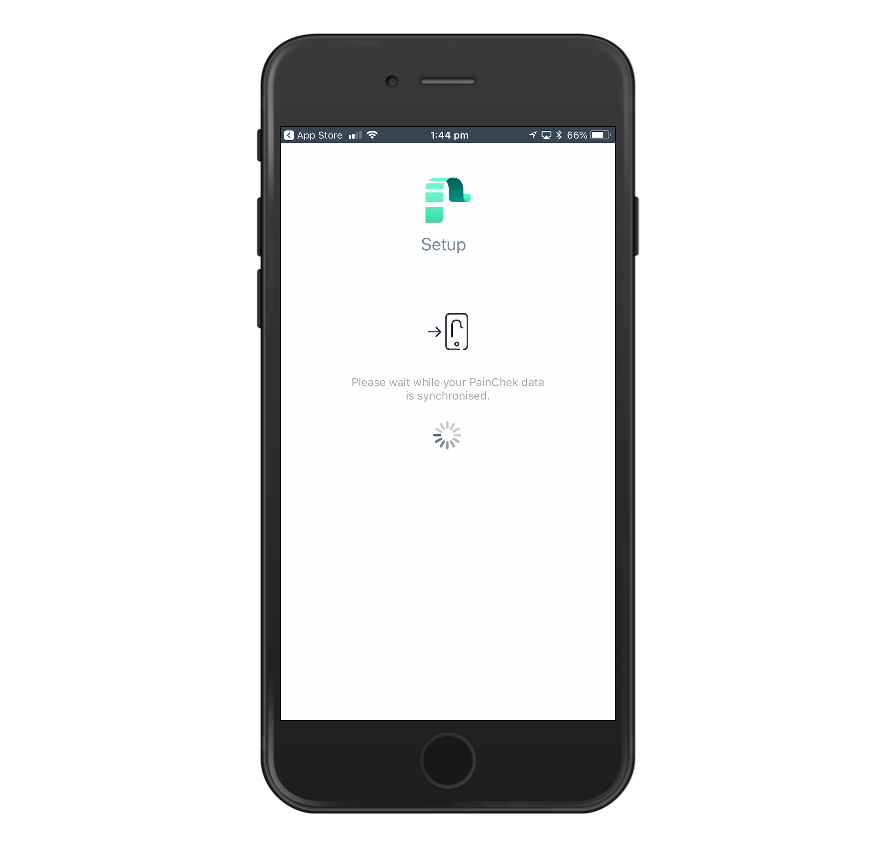Setting up the PainChek App
Securing Your Device
PainChek stores some data on your device (a local cache). This is not the main copy of the data (which is securely stored and backup on our servers) and so it doesn't matter if you device fails or is lost.
However, in order to completely secure that local data, it's necessary to encrypt your device. Fortunately, with modern versions of iOS, that is very easy. On iOS devices (running iOS 8 or later), encryption is enabled when you set up a device passcode (that is a passcode that you need to enter to unlock the device).
A strong passcode (6 or more random characters/numbers) is recommended.
![]() Encrypting your device is considered industry best practices and it is beneficial, not just for PainChek data, but for all data on your iOS device
Encrypting your device is considered industry best practices and it is beneficial, not just for PainChek data, but for all data on your iOS device
Downloading PainChek
Once your device is secured (encrypted), the Mobile App can be downloaded through the App Store, users need to have an Apple account to open the App Store on their phone and search for the PainChek Mobile App.
When the PainChek Mobile App is found on the App Store, users need to click on the download button and sign into their PainChek account.
Commercial licenses can install the Mobile App on unlimited number of devices as they have unlimited users accounts. Users created for that license can access the Mobile App with their accounts.
Private licenses can install the Mobile App on five devices but can only access through one account as this license can only have one user account registered in the Web Admin Portal. Every device that has installed the Mobile App, it will be shown on the Web Admin Portal.
Once the Mobile App is downloaded, there are no configurations requirements. Users can directly open the Mobile Application and sign in.
Setting up your PainChek account
To set up your account successfully, your device needs to be connected to the Internet. Type in your email and password to sign in. If you make a mistake and enter an incorrect email address or password, you will be asked to re-enter this information. For security reasons, your PainChek account will be blocked after 10 successive incorrect entries of your username and password. If your account has been locked please contact the PainChek support team.
Once you have entered your email and password correctly, you will be logged in. PainChek will then download your personal settings, company information (only applies to professional license holders), your data and those of the license holder onto the app from the PainChek Web Administration Portal[1].
Defining target audience
When you log into your PainChek mobile application for the first time you have a choice as to how you would like to refer to the people you look after in your PainChek installation. This is dependent on your place of practice and preference. You can select between a) Patients b) Residents or c) Clients. You need to choose one of the options and click ‘Continue’. PainChek will then synchronise this information.
Data Synchronisation
When the application is connected to the Internet, it will synchronise new or updated data. You can manually synchronise your data by swiping up on the PainChek dashboard. You will receive a confirmation message once the synchronisation has been completed. Patient, application, and user information will be synchronised on all mobile devices belonging to the license key.
[1] The PainChek Web Administration Portal is a secure website that allows users to manage patient data, their PainChek licence, institutions (for professional licences), users, installations and edit your PainChek profile settings.