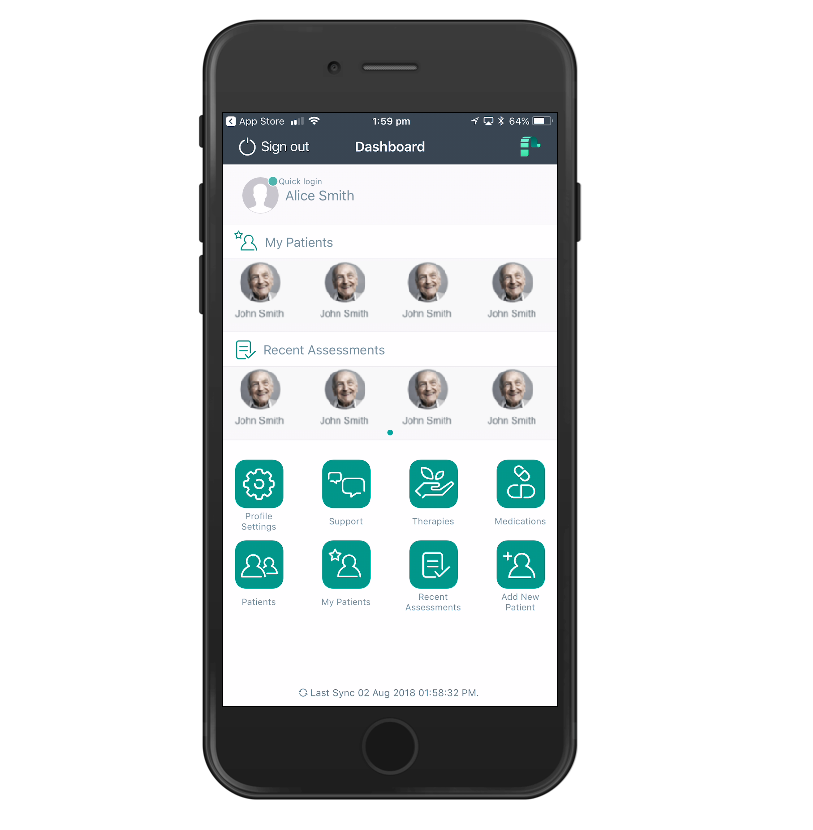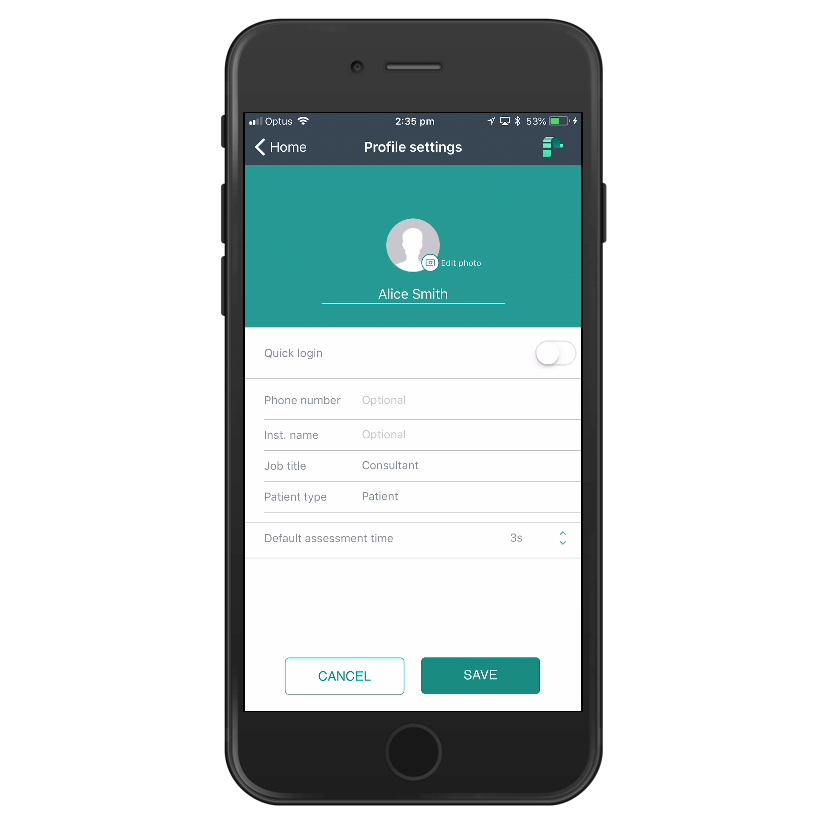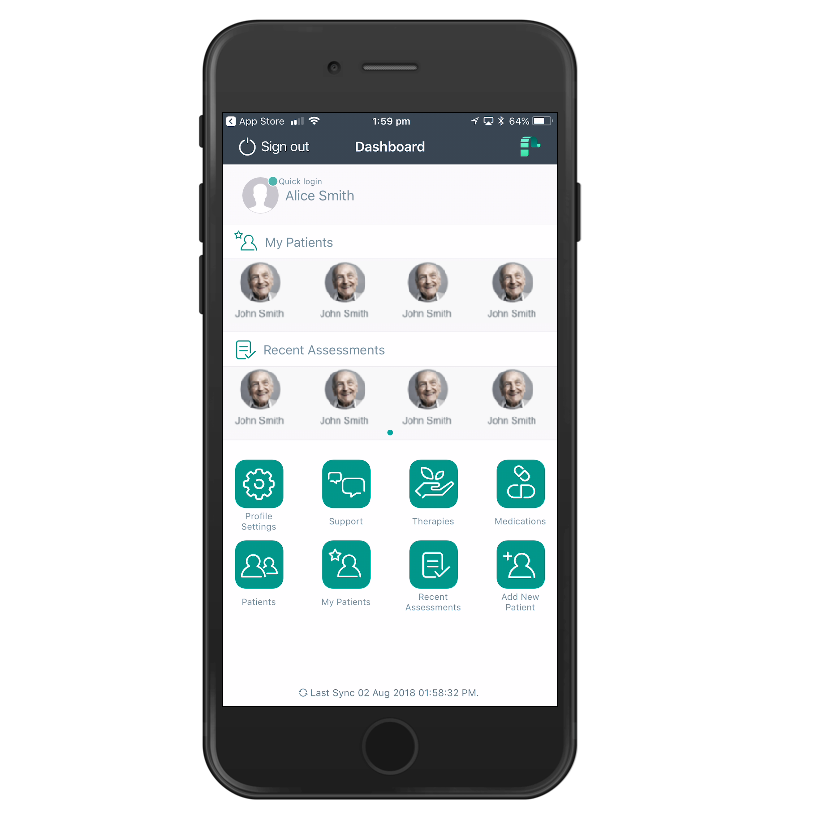Personal Settings
Profile settings
You can update your personal information in the profile settings. The profile settings can be accessed by clicking on your profile picture at the top of the screen on the PainChek dashboard. You can update your Name, Phone Number, Institution and Job Title. If you want to add a profile picture to your user account or change the picture you can also do this in the profile settings by clicking on the edit button that appears next to your profile picture when you click on it. You can also activate the quick login function in your profile settings by entering a four-digit PIN.
1. Click your name or picture in the top left corner. You can also go to Profile Settings
2. In this section, you can edit your personal details and change your profile picture by tapping Edit photo
3. Take a new picture with your camera phone, or browse to the photo you want to use and press save
PainChek Dashboard
After you have successfully logged into PainChek, you will be able to see your dashboard. The dashboard gives you an overview of the people you are currently caring for, recently conducted pain assessments and quick links to various sections of PainChek such as Therapies, Medications, Patients, Add New Patient, My Patients and Recent Patients.
1. The dashboard